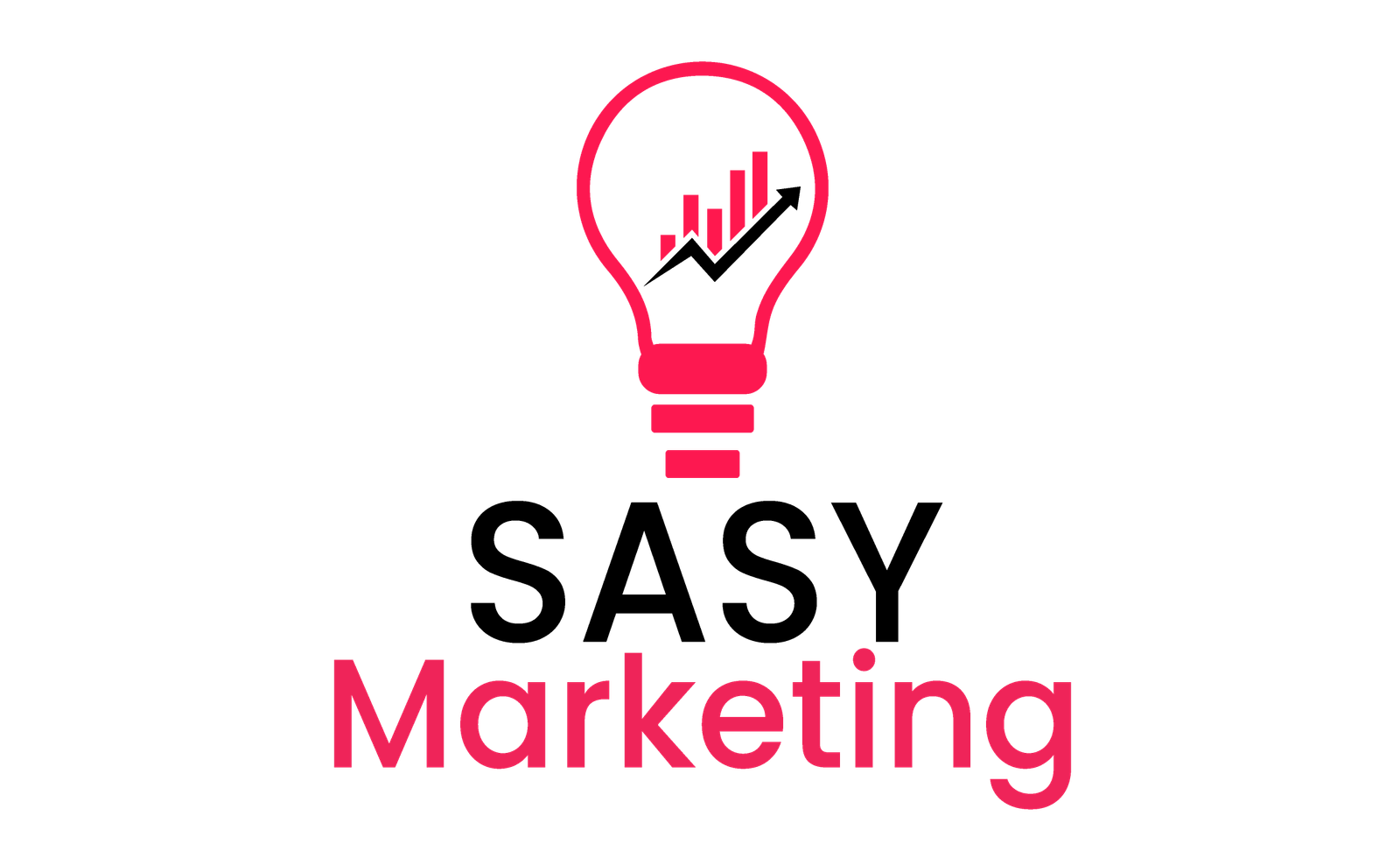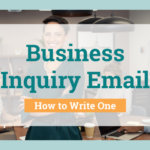How To Change Your Mobile Number On Facebook ( Easy Steps )
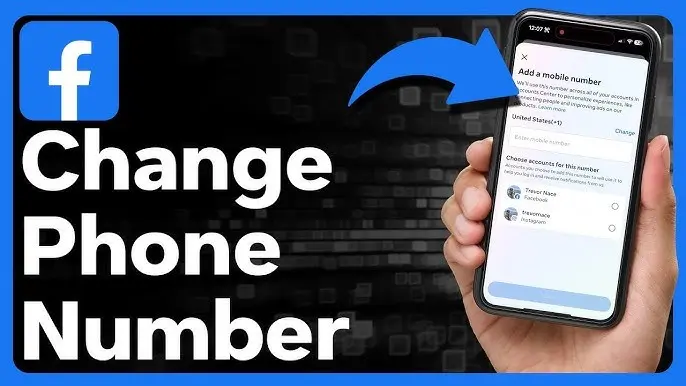
We’ve all been there shiny new phones in hand, but Facebook is clinging to your old number like a forgotten sock in the dryer.
Fear not, friends! Updating your Facebook digits is easier than brewing the perfect cup of coffee (no barista skills required).
So, ditch the outdated digits and let’s dive into these simple steps to give your Facebook profile a fresh phone number glow-up.
Let’s explore easy steps on how to change your mobile number on facebook!
Why Change Your Number?
Switching Mobile number connected to your Facebook personal account can be important for multiple reasons which offer different benefits
Here we discussed different benefits and reasons to change mobile number on facebook
Reasons
Security features:
If your old mobile number has some technical and security issues, swapping mobile numbers helps you to protect your account. Learn more about facebook security.
Loss of Approach
If your change your old mobile phone or mobile number.updation recovers your account if required
Privacy
with time you may update your personal facts to keep your account from threats and unlike surveillance. Facebook privacy settings.
Business or personal changes
If you change your job, relocate to other cities, or have any personal activities keep updated on Facebook for powerful conveying.
Benefits
Strengthen Security
Updating a new number minimises risk of unauthorised approach,if the old number was compromised.
Flow of Facilities
Updating mobile numbers helps to receive important notifications, alerts and messages from friends and family.
Recovery Options
If you face login issues, mobile number updation makes it easy to recover accounts easily.
Personalization
Keeping contact details on facebook ensures more accurate delivery of alerts and notifications.
How To Change Your Mobile Number On Facebook (Easy Steps )
Step 1- Go to Account Settings
First log in to facebook account through facebook app or website!
From mobile, laptop or desktop. After logging click on three lines down the arrow on the top right corner of the screen drop down menu appears click on setting and privacy then clicks settings.
Step 2- Select “Mobile Number”
If your account not attached to a number you can add a mobile number to your account
Step 3- Click “Add a Mobile Number”
If you already attached a number, click + to add another mobile number to account to make the account more secure. Enter number and confirm it from text or call from facebook.select continue.
Step 4- Enter and verify your new number
Under the contact tab there is an option to add another number. When you add another number verify it from facebook by sms.
Step5- Set it as the primary contact
After adding the mobile number go back to the contact tab. Click on the sets as primary contact on the mobile number to make this a your primary contact.
Pro Tips on how to change your mobile number on facebook
Here we discuss some useful tips!
- Move to facebook settings by clicks menu available to top right corner of facebook page
- Find and locate mobile or phone options available within the menu setting.
- Check your present mobile number and click on edit or update option and moves next
- Enter new mobile number accurately
- Facebook needs verification so following instructions available on screen, might ask for verification code sent to a new updated number.
- When verification completes confirms changes to update your new number smoothly.
- After updating the new number check your security setting to make it more secure/protected.
- Updated your close circles, business groups and family members about your updated mobile number to avoid any loss of important information.
Frequently asked questions on how to change your mobile number on facebook
How do I remove my primary phone number from Facebook?
First log in to your facebook account then click on the top right bar select settings and privacy choose settings.Clicks on mobile or phone then find your primary phone number.Clicks on remove or delete then confirmed removal.When confirmed your primary phone number removed from facebook
How do I change my Facebook number and password?
- Firstly log in facebook account then move to setting tab clicks on access mobile number moves forward to add or edit existing facebook number.
- You can also remove numbers from facebook here.
- Clicks on the menu available to the top right of facebook find setting and privacy tab then clicks on security and login, under login click on change password.
- Here you can provide an old password and can set a new password.
- Clicks on saves change to confirm new password
By following these steps you can change facebook number and password.
How do I change my phone number?
- First log in to your Facebook account then click on the top right bar select settings and privacy choose settings.
- Clicks on mobile or phone then find your phone number.
- Clicks on remove or edit then confirm changes.
- When confirmed your phone number changed from facebook
Conclusion On How To Change Your Mobile Number On Facebook
Ditching your old phone number doesn’t have to mean losing touch on Facebook. Updating your digits is simpler than brewing the perfect cup of coffee, and the benefits are worth it.
With a fresh number, you’ll enjoy stronger security, stay in the loop with important notifications, and personalize your Facebook experience.
So, whether you’re switching phones, boosting security, or simply keeping your contact details accurate, updating your Facebook mobile number is a quick and easy way to stay connected to the platform you love.
Remember the steps outlined here, utilize the helpful pro tips, and don’t hesitate to consult the FAQs if needed.
With a few clicks and a quick verification process, you’ll be enjoying the full benefits of Facebook while keeping your contact information streamlined and secure.
Happy Connecting!