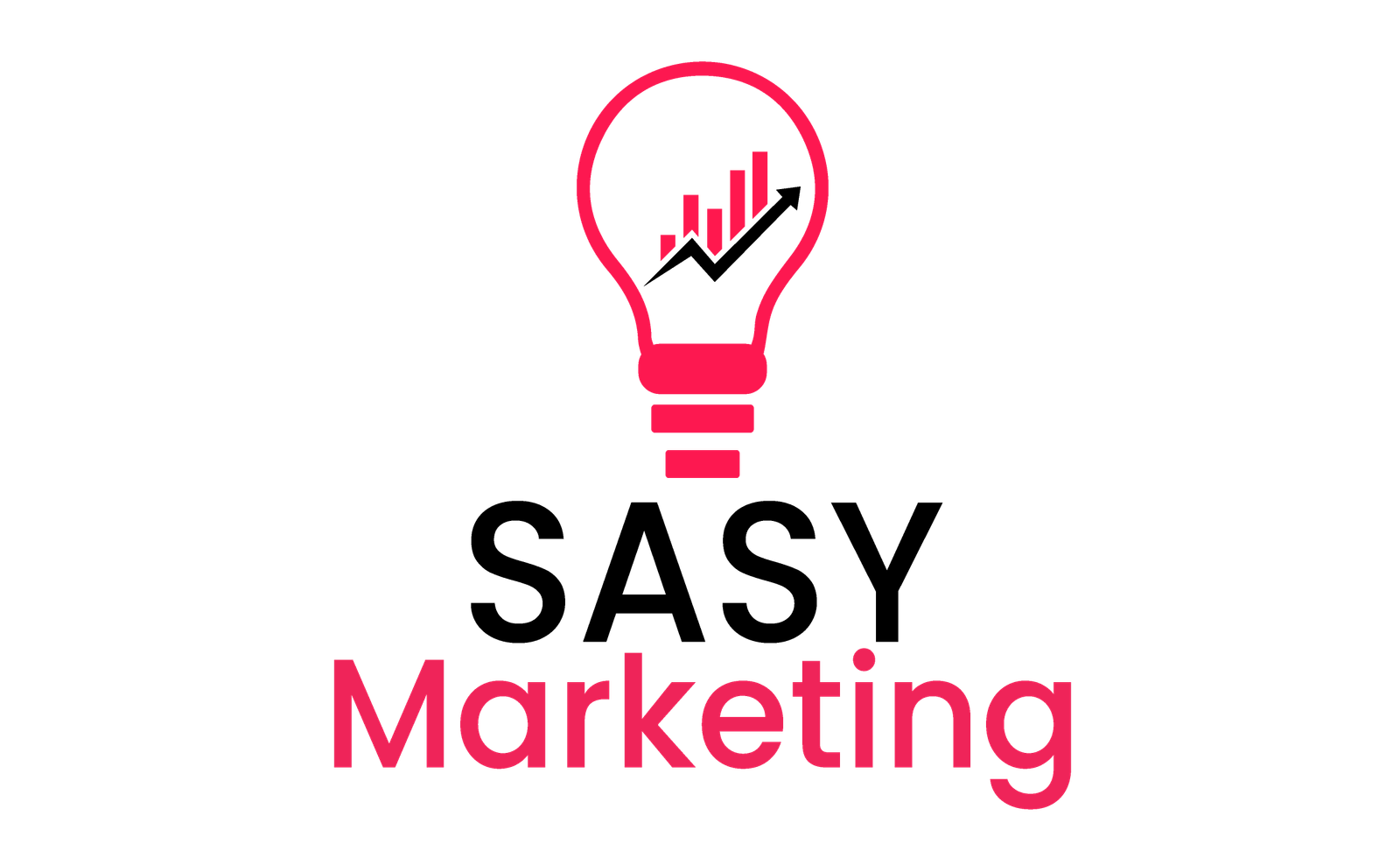How To Block Content On Youtube | A Complete Guide
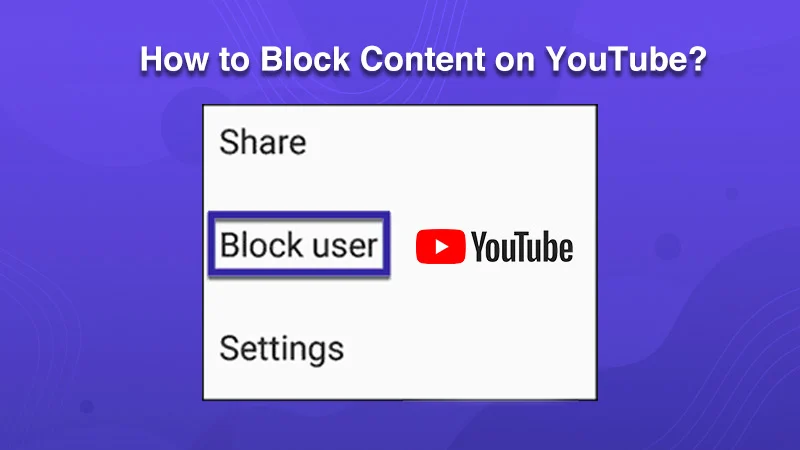
Take control by simply clicking the three dots next to any video title, whether on your phone or computer. Choose “Remove from Watch History” – a swift click that ensures this video won’t haunt your recommendations or clutter your history.
This simple act empowers you to fill your viewing space with content that truly resonates, transforming YouTube into your personalized playground.
So click away, captain! This digital journey of how to block content on youtube is yours to chart!
How To Block Content On Youtube | Blocking Individual Videos
Desktop
- Locate the video you want to block.
- Click the three dots below it.
- Choose “Don’t recommend this video.” This informs YouTube’s algorithm that you’re not interested in similar content.
On Your Mobile App
- Tap the three dots next to the video.
- Select “Remove from Watch History” to make sure it won’t show up in your watch history or suggested videos.
How To Block Content On Youtube | Blocking Entire Channels
Desktop
- Visit the channel page you wish to block.
- Click the “About” tab, then the flag icon.
- Opt for “Report user” and select “Block channel for children.” While this won’t completely block the channel, it prevents it from appearing in the YouTube Kids app and being recommended to younger viewers.
Mobile App
- Open the channel.
- Tap the three dots.
- Select “Block channel” to hide the channel from your app and prevent its content from being visible.
Block Content On Youtube By Using Parental Controls
YouTube Kids App
- Configure the YouTube Kids app for your child.
- Utilize parental controls to block specific channels or content categories.
- Set time limits and monitor your child’s viewing history.
Family Link App
- Manage your child’s YouTube access through the Family Link app if they have a Google account.
- Block specific channels, set screen time limits, and receive notifications for age-restricted content.
How To Block Content On Youtube | Advanced Techniques:
Using Extensions
- Employ browser extensions like BlockTube and uBlock Origin.
- Block specific channels, keywords, and video thumbnails based on custom filters.
Reporting Content
- If you come across offensive content, report it directly to YouTube.
- Click the three dots below the video.
- Select “Report,” choose the appropriate reason, and provide details if needed.
Frequently Asked Question On How To Block Content On Youtube
Can I block all content on YouTube?
No, complete blocking of all content is not possible. However, you can filter out most undesired content using the methods outlined above.
What if I accidentally block something?
If you unintentionally block videos or channels, rectifying the situation is straightforward. Access your watch history or blocked channels list to easily unblock them.
On the desktop, simply click the “Unblock” button, while on the mobile app, choose “Unblock” from the three dots menu to restore access.
Are there any limitations to blocking content?
Blocking features may not be foolproof, especially for content appearing in search results or recommendations.
Stay vigilant about what your children are watching and discuss internet safety with them.
Conclusion On How To Block Content On Youtube
Taking charge of your YouTube experience is within your reach, thanks to the built-in tools on the platform.
By cleverly using content blocking features, you can boost the safety and fun of your viewing sessions, creating a secure space for yourself and your loved ones.
Remember, internet safety is a shared responsibility. When you actively use these tools, you can navigate YouTube with confidence and help build a safer online community for everyone.